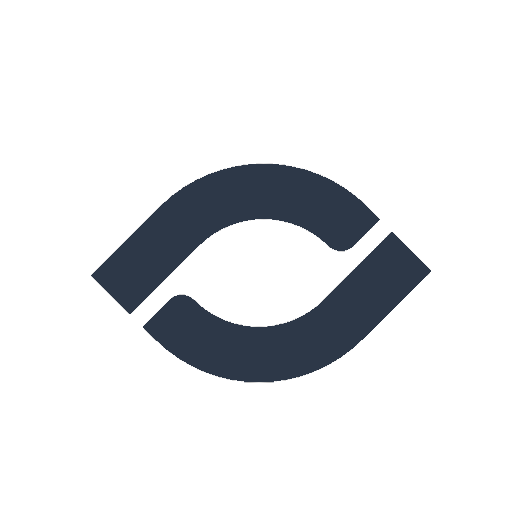Best Practices for Video Recording
For the best experience we recommend the following:
- Chrome, Firefox, Opera, Brave, Edge or latest Safari web browser - can work with older Safari browsers but may require some tweaking that we guide you/the guest through and should be tested.
- Most Major devices- works with all major laptops, desktops, phones and tablets. For iOS ensure version 15.4+ for best stability.
- Make sure the the laptop/desktop is plugged in to a power adapter- since streaming and processing video with audio consumes a lot of resources, your battery can drain very quickly. Make sure your device is plugged so that their are no interruptions and your local recordings are safe.
- Around/Over-the-ear headphones - this helps with noise isolation and prevents audio bleed and echo issues
- An external mic separate from the headphones - try not to use microphone setups where the headphones are connected like many Apple headphones. This can cause audio bleed and echo issues.
- Quiet environment with limited acoustics and echos - try to record in an place with rugs and not tile floors to limit echos.
- Have plenty of light - ensure good natural light or use a ring light. Lighting helps the camera since many struggle in low light settings.
- Close down other programs/apps on your computer - audio & video use up a lot of resources which can create glitchy or pixelated video when your computer is running low on CPU and memory
- Ensure fast internet - both download and upload speed should be good. The upload speed depends on your video resolution and framerate.
- Ensure ample disk space - this is for locally saved recordings. Do not clear your cache if you have saved recording or else you might delete them. If you have fast upload speed then you do not need much space.
- Don't use a VPN - This can cause connectivity and streaming issues for you or other guests
Ready to record your podcast?
Get started for free.
Helping podcasters since 2019